🚀 High Performance
Built on .NET's high-performance runtime, bringing blazing fast execution to your PostgreSQL database functions.
The fastest, best-tested, most featureful procedural language (PL) in PostgreSQL. The best .NET PL in any database. Full support for C# and F#. Probably the greatest PL ever!
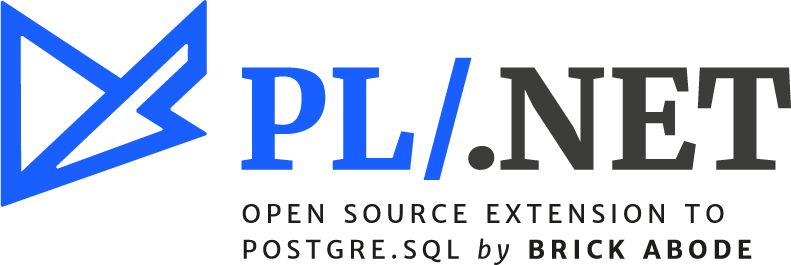


PL/.NET enables developers to use C# and F#, two popular programming languages, as loadable procedural languages, allowing them to create stored procedures and triggers on the .NET platform.
Learn more →
In our tests, PL/.NET is the fastest procedural language in PostgreSQL, and it has the widest range of unit testing. It natively supports 39 out of 46 standard user types, the widest range of any external procedural language in PostgreSQL.
Learn more →
We continue to work to allow developers to transparently migrate their code between the client and the server, letting them develop and test it using normal development methods.
Learn more →
.NET is a rich environment for building applications such as native applications, mobile applications and web applications.
Postgres has reached that magical place in free software where it's just the dominant platform, and it makes sense for everybody to collaborate inside of that platform instead of competing with each other.

We at Brick Abode provide Debian packages for different versions of PostgreSQL on amd64 architectures.
Before installing pldotnet, you will need to have the following software installed on your system: PostgreSQL 10 or greater, .NET 6.0 or greater, libglib2.0 and make.

You can create functions, procedures, or DO blocks to encapsulate code written in C# or F#. These blocks of code can be called or executed within your PostgreSQL database.
Learn more →
PostgreSQL is a free software project, and we welcome you to join us on our github page.
If you are interested in commercial support, feel free to contact us at winning@brickabode.com.